
Unlike exception dates (generally used to modify standard opening and close times), holidays are deemed to be closed for the entire day.
There may be more than one independent list of holidays.
After choosing this option an overview screen will be displayed with codes already defined:

: Choose this option to define a new code. See section 622.3.1 for further details.
: Select a code and choose this option to add or delete a holiday date. See section 622.3.1 for further details.
: Select a code and choose this option to delete the code.
: Select a code and choose this option to modify the general details of the holiday code (code, description and in use).
: Choose this option to define a new holiday code. After choosing this option the following form will be displayed:

Code: enter the new code.
Description: enter a brief description.
In use: check this box when the calendar may be used.
After adding the code you have to select it again on the overview screen to add the dates. See section 622.3.2.
: Select a code and choose this option to add or delete a holiday date. After choosing this option the following form will be displayed:

: Select this option to add a new date. You can choose a date from the calendar on screen:
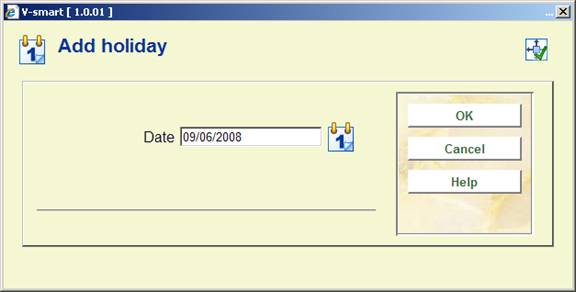
: Select a date and choose this option to delete the date. The system will ask for confirmation.
· Document control - Change History
|
Version |
Date |
Change description |
Author |
|
1.0 |
June 2008 |
creation |
|
|
2.0 |
November 2009 |
general overhaul |
|
|
3.0 |
May 2010 |
Some rephrasing, additional field on input form |
|